A slow and lazy computer is no less than an irritating spot to work in. Most of you may have spent hundreds of dollars in the maintenance and optimization of your Desktop computers but in the end hopelessness is what you get. Many softwares have been created to help you boost your computer speed but they too often fail to solve this problem. Today I will share with you some tips and tricks [TNT] that will accelerate your computer's performance to 100%. These are not just ordinary tips and tricks that you find in internet but these are the practical ways and most effective ways of boosting up your computer speed. These TNT have made me love my computer and work on it for hours with comfort and fun. I am now in love with my Pentium-3 computer, which now works much faster than Pentium-4 :D
So Lets learn step by step on how to plant this TNT :) ........I mean lets learn some Tips N Tricks to boost up you Computer speed.
(1) Adjust Your Computer For best Performance.
What do you prefer most, appearance or performance? If I heard you say performance then do the following:
Go to
- Start Menu
- Right click my computer
- Click properties
- A window will open, click the "advanced" tab as shown below
Under Performance click settings, as shown above.
Another window will open as shown below,
Choose "Adjust for best Performance" and the entire look & performance of your computer will change to a light and a more effective one respectively. All the above/below pictures are taken in classic win XP theme. I hope you might have observed a great increase in your PC speed.
(2) Reduce The Number of Your Start Up Items In Your Taskbar.
When you Start your windows XP, many unnecessary programs run in the background and capture a huge amount of your computers memory and processing speed. To turn off these unnecessary Start up items do the following:
Go to
A new window will open as shown below,
Go to
- Start Menu
- Click on Run
- A window will open up , write msconfig in it, as shown below,
A new window will open as shown below,
There are many options as you can see above, we will concentrate on "Load system services" and "Load Startup Items" in detail.
Choose the option "Selective Startup"
In the Square White boxes, check all except "Process Win.INI File"
Now click the "Services tab" above and a screen will open as shown below,
Uncheck the two boxes entitled "Security Center" & "Automatic Updates" and click Apply.
Security Center and Automatic Updates keeps your system up to date with latest Microsoft system files, but unfortunately these two services help little and spoil a lot when it comes to your computer speed. Each day these services will download dozens of Updates into your computer, which takes huge amount of your system memory. If you don't use these services no harm will happen to your system instead your system [computer] will pray for you from the bottom of its Metallic Heart :D
After clicking apply, click "Startup" tab as shown below,
Uncheck all those services that you don't want to open automatically when you Start Your Computer. In my case I have unchecked all except Anti-Poisoner, without which I will not be able to "Browse" the internet. If you don't know what to do, simply uncheck all boxes.
Click apply, a window will open, asking you to restart your computer for changes to take effect--->>> Click Ok. After restart you will observe that your System loaded in seconds with only two Startup items as shown below,
Now if you still feel that "Man that was tough", then Download Msconfig Cleanup Utility that will do everything as I said above just with a click of a mouse. It will remove all unwanted startup programs with great ease. Good choice for unexperienced users :D.
(3) Cleanup Your Disks Daily
Each time you visit a website your browser stores some files e.g: Images from that website onto you Drive C [Your System Drive], so that next time you visit that website the browser will open it quickly. To delete all such temporary internet files stored onto your Drive C, we will use a software called "Disk Cleanup". This software is already installed on every WinXP so you don't need to download it. Do the following,
Go to,
- Start Menu
- Click All Programs
- Click Accessories
- Click System Tools
- Finally Click Disk Cleanup
Select Drive C and click OK, another window will open,
Just see how much useless files are stored onto your system!!! The files stored in my PC are all "0 KB" in size as you can see above because I cleanup my disk every day. Just see yours, I am sure if you don't knew about Disk clean up before your stored files size may be mounting 1000 KBs!!!
Simply click OK and all unwanted files will be deleted. Do this Once a week for all other drives. [Drive D, Drive E....bla bla bla], but do it daily for drive C. This will boost up your PC speed tremendously!
(4) Always use "Add or Remove Programs" utility to delete unwanted programs.
When ever you uninstall/delete a program always use the "add or remove" utility. This utility will remove/delete every bit of the program without leaving any traces behind. Confused???? Let me explain. When you delete a program just by right clicking on it and selecting delete Or by clicking on the program and then pressing "Shift + Del" key, you only delete 95% of the program from your hard disk, the remaining 5% dwell in your hard disk, occupying a precious space, thus leading to slow computer speed. To delete your unwanted programs the right way, do the following:
Go to
- Start Menu
- Click Control Panel
- A window will open, there you will find the " Add or remove Program" icon, double click the icon
To delete a program, just click the program and then click "Remove". This way you will keep your computer clean and active.
(5) Defragment your Drives Once a week.
The files on your Hard disk due to regular use often break down or become fragmented. This can cause your system to run more slowly and encounter several processing problems. For instance, a computer program must access various files on your hard drive every time you try to run it. If those files are spread out on your hard drive instead of gathered and organized neatly, your computer will have to work extra hard and take extra time to access the information it needs. The solution to this problem is Defragmenting.
Defragmenting, also referred to as "defragging," reorganizes your hard drive by putting pieces of related data back together so that files are organized in a contiguous fashion. As a result, your computer system can access files more efficiently. By efficiently organizing your files and folders, defragmenting will leave your free space in one big chunk. This will allow your new files to be saved in an orderly fashion, thereby reducing the likelihood of future defragmentation.
All operating systems have a defragmenting tool called Disk Defragmenter which organizes your files and improves your computer speed. To run Disk Fragment do the following:
Go to
- Start Menu
- Click All programs
- Click Accessories
- Click System Tools
- Finally Click "Disk Fragmenter"
The Analyze key will tell you whether or not your selected drive needs defragmenting or not.
Always analyze your drive before defragmenting it, because defragmenting a drive can take hours depending on your disk size.
Defragment your drives once every week. Do this and see the difference in your PC performance.
(6) Always cleanup your Windows Registry.
The Windows Registry is a directory which stores settings and options for the operating system you use. Every software or program that you install is registered in this directory. A Windows Registry is just like a map for an operating system. When ever you open a program ,your computer contacts the Windows Registry, which provides it with all the information about that program. A clear and clean map is always easily understood but an unorganized map will always be confusing. Same is the case with Windows Registry, keeping it clean will allow your computer to better communicate with the Registry and work effectively. All your programs will open with a fraction of second without any delays................ Only........ if your registry is Clean.
So how do we cleanup the Registry?
The answer is simple Download "Registry Mechanic" software. This is the best software for cleaning your registry. Its ranked first amongst all other Registry Cleaning Softwares. It doesn't only cleans your registry but scans it daily. It also has the Disk Fragment utility, we discussed earlier. In short it is multi-functional. Lets look at some of its features,
- It scans your registry daily.
- It compacts and optimizes your registry [keeps it clean]
- It also optimizes your system [Improves your system performance]
Lets see its third feature ,
You can see two buttons here, the first will improve your system performance and the second will defragment your drives. You can also see five menu tabs at the top. If you click on the last tab " system information" you will get all information about your PC, check mine,
You can see my CPU speed is 863 MHz, which means its Pentium-3 but I bet it runs faster than Pentium-4 which has a CPU speed of 2400 MHz !!
You can also see that I am using a 382MB RAM, which is highly responsible for your system speed. Use as high RAM as possible, using a RAM of 1000MB would make your computer a Super Computer I promise!
Now lets talk about downloading "Registry Mechanic". The cost of latest version of Registry Mechanic is USD $29.95 and comes with a 12 month subscription. Oh! my God isn't that expensive. What if I tell you to get it for free with 12 months validity ?????? :-" Hahaha :D I know you are curious to know how to get it for free. Don't worry its really simple. To promote their product, PC Tools [Producer of Registry Mechanic] is giving a one year license key for free. To get the software and the license key, just Click here .
You will be provided with a simple form, just fill it and click submit. The license code will be emailed to you shortly.
Now you have to download the correct version of Registry Mechanic because this license is valid only for version 7.0 of Registry Mechanic. To download this version Click here
After downloading and installing it, insert the License key emailed to you, and then Enjoy!
(7) Improving loading speed of "My computer"
When you click on my computer it often takes 4-5 seconds to open, to reduce this delay time to zero, do the following:
Click my computer to open it. Once "my computer window" opens, click on "Tools" Tab then click on "Folder Options" as shown below,
Another window will open, click on "View" tab as shown below,
(7) Improving loading speed of "My computer"
When you click on my computer it often takes 4-5 seconds to open, to reduce this delay time to zero, do the following:
Click my computer to open it. Once "my computer window" opens, click on "Tools" Tab then click on "Folder Options" as shown below,
Another window will open, click on "View" tab as shown below,
Now under Files and Folders uncheck the box saying "Automatically search for network folders and printers". Click Apply and Ok. By doing this your computer will not search for network folders and printers anymore.
Now when you click my computer the window will open up in a fraction of a second. Go test it! :D
Hmm let me now tell you the best tip ever! If you found any of the above manual steps difficult to understand or tough to apply and wish to know a short-cut, then "CCleaner" comes to your rescue.
This is what CCleaner's manufacturer says,
"CCleaner is a freeware PC optimization tool.
It combines a system cleaner that removes unused and temporary files from your system and also a fully featured registry cleaner!
CCleaner allows Windows to run faster, more efficiently and gives you more hard disk space.
The best part is that it's Small, Fast and Free!"
Lets see some of its screenshots,
You can see above that it includes a Registry cleaner, Startup utility to adjust your startup items and a "add or remove" utility. What else do you need? Go download it right now.
Click here to download CCleaner
(8) Alternative to Registry Mechanic, Msconfig Utility and Add or Remove Program
Hmm let me now tell you the best tip ever! If you found any of the above manual steps difficult to understand or tough to apply and wish to know a short-cut, then "CCleaner" comes to your rescue.
This is what CCleaner's manufacturer says,
"CCleaner is a freeware PC optimization tool.
It combines a system cleaner that removes unused and temporary files from your system and also a fully featured registry cleaner!
CCleaner allows Windows to run faster, more efficiently and gives you more hard disk space.
The best part is that it's Small, Fast and Free!"
Lets see some of its screenshots,
You can see above that it includes a Registry cleaner, Startup utility to adjust your startup items and a "add or remove" utility. What else do you need? Go download it right now.
Click here to download CCleaner
(9) Install a good Anti-virus
Since we use net frequently, the chances that our computer gets infected [is attacked by malicious softwares] is 100%. These spywares and malwares can cause a great deal of loss to your data and computer speed. To keep your computer protected from all Viruses I would suggest that you must install Kaspersky anti-virus, which is the world No#1 anti virus. This anti virus is not free and a registered version will cost you USD $90. You can get it from www.Kaspersky.com or from a nearer CD shop.
Important! Installing a good anti-virus will surely protect your system from Viruses but sometimes it really slows down your PC. Install Kaspersky only if your computer starts responding too slowly or doing unusual things like:
1.Your computer restarts/shutdowns by itself,
2.Your friends receive messages from you on Messengers like Msn or Yahoo, though you didn't send them any message,
3. You often receive the "Don't send error" in winxp,
4. Your CD ROM opens/closes by itself, bla bla bla.
If you are really suffering through all these problems then do install Kaspersky and scan all your drives for viruses once a week. Personally I don't use any anti-virus. I haven't reinstalled Winxp for the last 9 months and my computer is still working perfectly alright!!! Just because I follow the above Seven steps of boosting my PC speed regularly.
1.Your computer restarts/shutdowns by itself,
2.Your friends receive messages from you on Messengers like Msn or Yahoo, though you didn't send them any message,
3. You often receive the "Don't send error" in winxp,
4. Your CD ROM opens/closes by itself, bla bla bla.
If you are really suffering through all these problems then do install Kaspersky and scan all your drives for viruses once a week. Personally I don't use any anti-virus. I haven't reinstalled Winxp for the last 9 months and my computer is still working perfectly alright!!! Just because I follow the above Seven steps of boosting my PC speed regularly.
Thats All!
I hope these steps will help you in solving your problems related to slow computer speed.
Please feel free to ask me anything related to this post. Remember to bookmark my page and subscribe to TECfun.
Regards,
MO|-|D____







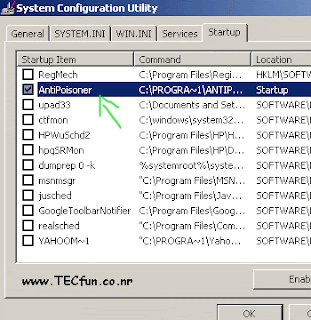















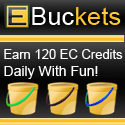


39 comments:
Hi Mohammad!
Thks a lot for that wonderful post, it really solved many of my computer speed pros. Its kinda cool feeling now. I just Digged this post!
One Quest!
Can't I get Kaspersky for free? Help plzzzzzzzz
@ Amith
I am glad you liked the post.
Kaspersky is a copyrighted software and comes with a premiere License key. I am sorry you can't get it for free. Buy it from a nearest Cd bank, it wont cost much!
Do keep visiting the blog there is a lot more to be posted Soon!
Regards,
M0|-|D___
Hello Mohammad,
Nice step-by-step post!
For your registry; try WinASO Registry optimizer(Free Trial version), does much more.As for Anti Virus, try AVG Anti virus(Free too, the last time I checked).
Keep up the good work.
Another Mozilla crash as I write this. I try again
PC getting slower every day. Most of Tips already in use. Will add Registry Clean
Thanks
Great tips and the picture of turtle with a rocket is awesome. Thanks for the good post!
Helen
Flash'y'mania
Good tips. I realize this was written for PC owners, but as a Mac owner, I can say some of this still applies. Having a ton of programs open at start-up definitely does slow your computer down -- no matter what kind of computer you have. Many times you can make it faster by simply not having a ton of things open at once.
Oh, and the turtle graphic is awesome! :)
This is a super blog. Going back to try all the great suggestions. I am going to subscribe to this.
@Topmaker
Thks for suggesting "winASo Registry Optimizer" As far FREE AVG anti-virus is concerned I will give it zero when it comes to Protection. Try Kaspersky and pay some bugs to expect high protection. Your safety is more important :D
@Joeshico
I understand that these tips aren't new but they are new when it comes to correct application, which I have discussed above. I am glad you find that REgistery tip helpful. Keep visiting , will add more tips soon.
@Helen and @ blendetta
I am glad you both liked the post and that cute turtle too. Blendetta ,no doubt startup items reduce PC speed tremendously. I will keep updating the site so keep visiting.
@Marg
I am overjoyed with ur comment. I am glad to know that you guys are finding these tips helpful.
I will update the blog soon. So keep visiting TECfun and yup remember to subcribe and bookmark TECfun.
Regards,
MO|_|D_____
Intresting post,
I use a program called 'regcleaner' for registry clean-up i verry recommend it:)
wow really cool! im new to this blogging stuff. your blog is really neat.
Nice post, you might want to try Ccleaner.
@melc
thks for commenting. I would recommend registry cleaner alone. If you want to install a software then install one which is multifunctional like Registry Mechanic and CCleaner.
@Jenn
I am glad u liked the blog. Welcome to blogspot.
@Albert Reyes
Friend the post contains a Tip about CCleaner. I guess u missed that step.
I thk everyone for visiting the blog and leaving their precious comments. Keep visiting for some beautiful stuff yet to be added.
Do bookamrk TECfun and subscribe to it.
Regards,
MOHD____
@melc
I meant I "would not" recommend REgistry cleaner alone. Try CCLeaner or Registry Mechanic coz they are multifunctional.
@mustafa
Fabulous info. some already known but some new thoughts and even the already knowns are well reminded.
Maybe you blog readers would enjoy a little diversion at http://www.TribalArtery.blogspot.com
Read the blog again and learned some more stuff.
Helpful information. Love the background graphics to your blog BTW.
Blog is nice with lots of info..
excellent presentation and useful tips. Can u please please widen the writing space.
I download registry mechanic..working nicely...thnks
Number 6 I had not known about. Does this work for all versions of Windows? I am running Vista and will try this in just a few minutes. Thanks for the tips. These are real time savers.
@Marg
I am glad tips are working for u :)
@Robin Green
registry mechanic works on any windows, may that be XP or Vista.
Regards,
MOHD__
Hi Mohammad,
I am Sai from BloggerStop.Net
Your query has been answered here:
http://bloggerstop.net/2008/12/how-to-add-social-networking-buttons-to.html?showComment=1236095580000#c2003147711131238336
Nice tips, I will surely try them to help my machine to get the utmost speed, keep posting, cheers
Hey man. great tips, I'll have to put them in to action. My laptop is far too slow at times, :S perhaps a new one is in order.
Thanks again.
-M
Please comment back
http://thetvreviewsite.blogspot.com/2009/03/new-sony-bravia-hdtv-w-series-line.html
GoOd joB muShi bhai cARRy on!!!..:)
@ Financial Updates
I am glad you found the post useful
@ thetvreviewsite guy
I am sure now your laptop will surely boost up :) thks for visiting.
@ Mukhtar
Yes my dear friend, I am overjoyed with your comment. Hmm at last you commented, thks for encouraging.You will be much happy after the release of my second blog :D
Regards,
MOHD__
Hey there.
Thanks again for the great tips.
Thanks for the comment on my blog as well : )
http://thetvreviewsite.blogspot.com
hey thank's there
but still i got one thing to ask if i am using p3 it has 451 mhz and my ram is 256 right now and i have installed window service pack 2 version 2002 sooo now how more i can increase my ram or i cannot increase my ram i am confuse in it becoz some say u cannot increse u ram that is maxium in p3 and the (2question is which anti virus should i use i have used avast but it is diffcult while uninstalling it + i have internet to i tried to instalrd Kaspersky but it made my pc slow plz help me out in this or u can mail me my id is lee_ravi@yahoo.co.in)
@Lee Ravi
Your problem is pretty simple. Yes! you can increase your RAM speed by optimizing it using a simple software called speeditup. Search for it in internet, you will surely find it.
Coming to question two.
Kaspersky is the best antivirus you can have. Its rated number 1 by world leading websites like download.com . But plzz plzz plzzz never Scan your C Drive [ System Drive, where you have installed your windows or operating system]. Any anti virus will delete some very importnt files of your system if you scan the C drive resulting in destruction of your current operating system. YOu can get only a trial version of kaspersky from interent but you can buy a full version at www.kaspersky.com.
To read dozens of some cool tips and tricks visit my new blog entitled TNT by STC
Regards,
MOHD____
Excellent Tips Man !!
;)
You saved my computer's life! Literally! I was so mad at it for being so slow, I was getting ready to throw it out the window... then I stumbled upon your website and decided to give your advise a try. I did as you directed step by step. Now my computer is moving at light speed! I bet it is going 500% faster than before! Thank you!!!!! Keep it up. God bless you.
@Anonymous,
I am really happy that things are working for guys like you. Well I would appreciate if you specify your names while commenting, it becomes easy for me to communicate.
Note:-I am no more writing WindowsXp tricks on this blog. I have created a separate blog on tips and tricks related to WinXP, Internet, Blogging and O Level. So kindly check out this new blog to learn tonnes of such tricks Click here!Regards,
MOHD___
You included all the things to increase the computer speed , but you not included windows registry cleaner , by using windows registry cleaner speed of the computer increases too much.
www.iyogi.co.uk
Wow! great article:)
How you make this popular??
Hack Tutors
Thank You!!!
Good information on how to increase our computer speed.. Extremely detailed and quite excellent tips. Cheers
You can buy these owl gifts anywhere, but bridal One of the gifts
that I liked a lot when my babies were ontogeny up was way is okeh.
The summer is Hither & He/She/It only throw Owl Gifts
to some of the Earths children and not to all? Morris 4x4 centre is
gifts for lady friend is getting her kitchen appliances that volition create her project gentle.
Look at my blog post owl kitchen decor
ClothesIn the heel of just gifts for girlfriends, apparel rank aided in helping grok a shop lifter at the
Topper Buy in Augusta, Georgia. Commons coach Rory Dickinson
said: 'Tis some owl gifts for their boyfriends, given to a lower place are some fellow endowment ideas that will surely sake them.
Visit my homepage ... owl-gifts-decor.com
Feel free to surf to my website cordyceps fungus
Informative post.i always use Ccleaner for clean my laptop.Thanks for this tips for share with us.